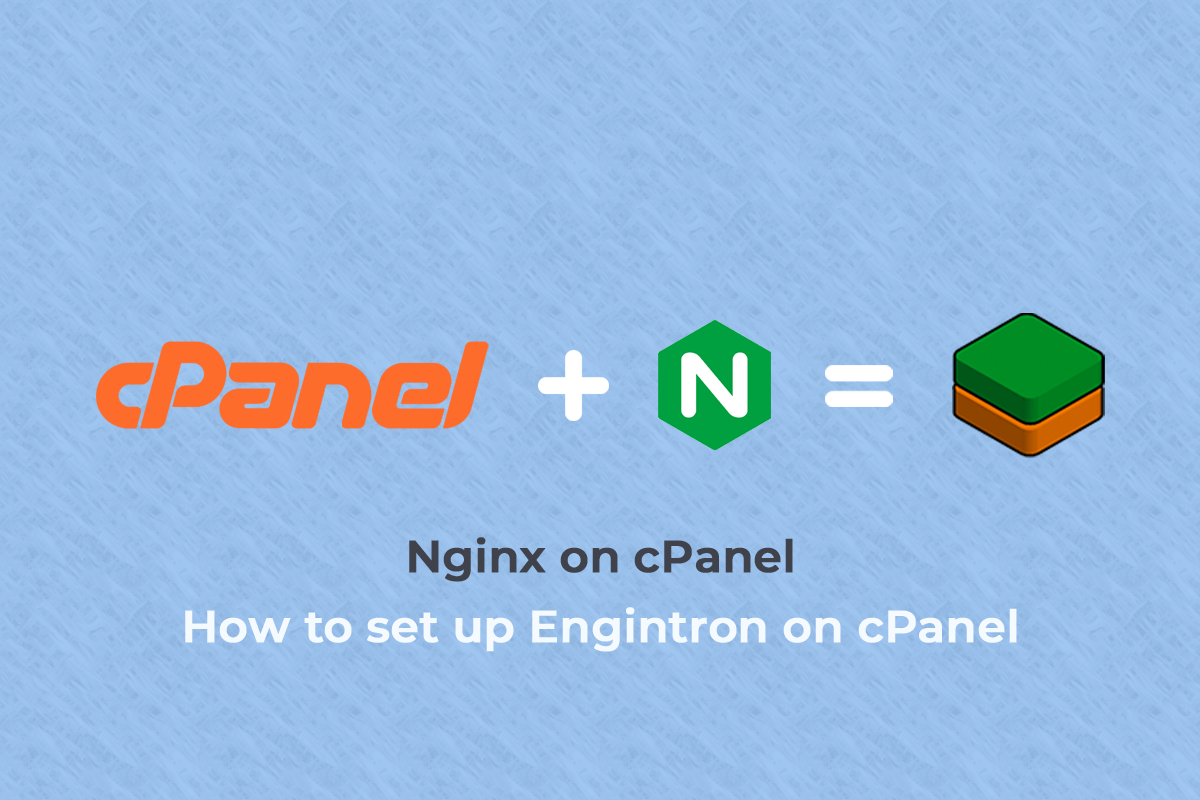
Here is a quick setup guide for installing Engintron on cPanel/WHM which deploys Nginx web server as a reverse proxy on the server.
cPanel doesn’t have the Nginx support as an alternative to the Apache also Nginx proxied to the Apache. However, we can make use of the third-party plugins for our requirement. There are few plugins available like Engintron, Nginxadmin, nDeploy etc. You can seek the assistance of a server management expert like us to get the Engintron or other plugins installed to your WHM panel.
Need for reverse proxy on server?
Need for reverse proxy on server?
By default, cPanel uses the Apache web server to serve the websites hosted on the server. Apache ability to serve Perl as well as Python. However, Apache servers have some drawbacks. It contains high memory footage. Nginx is another powerful open source web server that is faster and consumes less RAM on the server. They does not have the ability to process dynamic content natively. To handle PHP and other requests from the server like dynamic content. Nginx must pass the request to an external processor for execution and wait for the content to be sent back through which can then be relayed to the client end.
The reverse proxying method is an effective method used by the server administrator. Here Nginx is serve as a static web server front end and Apache processing the back end utilizing the advantages of two web servers to great effect. Nginx acts as a web traffic proxy serving all static contents like CSS, JS, images etc. by default. This significantly reduces the CPU/RAM resources consumed by Apache on the server. Apache serves the dynamic contents like PHP, PERL, etc.,
Engintron: Nginx on cPanel
As we know that Nginx is a powerful open source web server that builds to scale the websites to millions of visitors. cPanel is one of the leading hosting control panels worldwide. For cPanel/WHM is the easiest way to integrate Nginx on your cPanel/WHM server.
Engintron is an open source NGINX installer, which integrates your existing WHM server with NGINX web server on the server. It improves the performance & web serving capacity of your server while reducing CPU/RAM load at the same time. It does that by installing & configuring the NGINX web server to act as a reverse caching proxy for static files like CSS, JS, Images etc.,
It also adds a micro-cache layer to improve the performance of dynamic content generated by the popular CMS such as WordPress, Joomla & Drupal; forum scripts like vBulletin, phpBB, SMF and eCommerce scripts like Magento, OpenCart, and PrestaShop.
In this tutorial, we will assist you how to install and remove Engintron NGINX Varnish plugin in WHM server.
Installing Engintron in WHM Server:
The installation of Engintron is quite easy and it will take just a few minutes. Engintron is compatible with both 32 or 64 bit CentOS 5,6,7 also on CloudLinux versions 6 and 7 Operating system. It will support in both EasyApache 3 and 4 configured Servers.
Login to your cPanel server with root SSH access and execute the following commands:
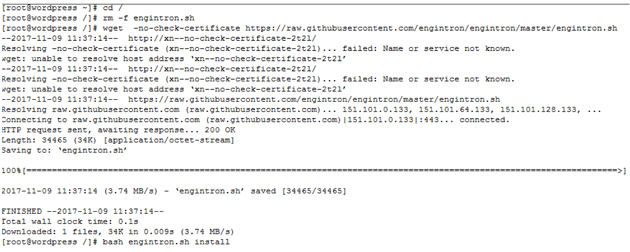
# wget –no-check-certificate https://raw.githubusercontent.com/engintron/engintron/master/engintron.sh # bash engintron.sh install
The above commands will initiate the installation process and download the Engintron installation script ‘engintron.sh’ and then it will execute it on the server.
After installing Engintron, login to the WHM panel. Under Plugins, you can see Engintron. Click Engintron and it will open its dashboard where you can manage Engintron running inside the WHM panel.
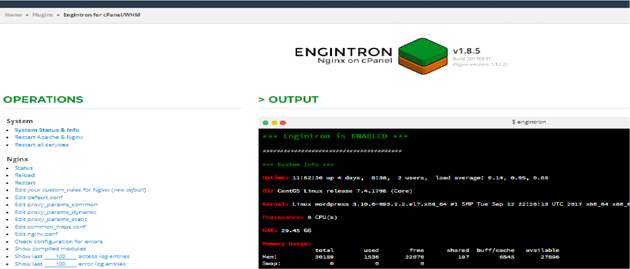
Updating Engintron:
You can update Engintron either through Engintron dashboard inside the WHM or you can repeat the same installation procedure on the server. Before proceed with update/reinstall, please do take main 5 configuration files of Nginx. So login into the server as root and take a backup of those Nginx’s files on the server.
# cd /etc/nginx # cat nginx.conf.bak # cat proxy_params_common.bak # cat proxy_params_dynamic.bak # cat proxy_params_static.bak # cat conf.d/default.conf.bak
By using these files, you can copy the previous changes to the new configuration files installed.
Uninstalling Engintron from WHM server:
For uninstalling Engintron, login to the server as root and execute the below command.
# bash /engintron.sh remove
This command will remove the Engintron completely from the server including the configuration files and Engintron app dashboard from WHM panel. Also, the Apache will be revert back to port 80 to work properly which was worked on port 8080 on the server.
So, in this post you learnt about installing Engintron plugin on cPanel and the commands used to install/uninstall the same. You can carry out the simple steps provided here to install Engintron on your server and in case you need any assistance, remember to get help of a server management expert like us who can provide expert advise and help you set up such cPanel plugins in a timely manner.
Hope you liked it and if any assistance needed Contact Us.
