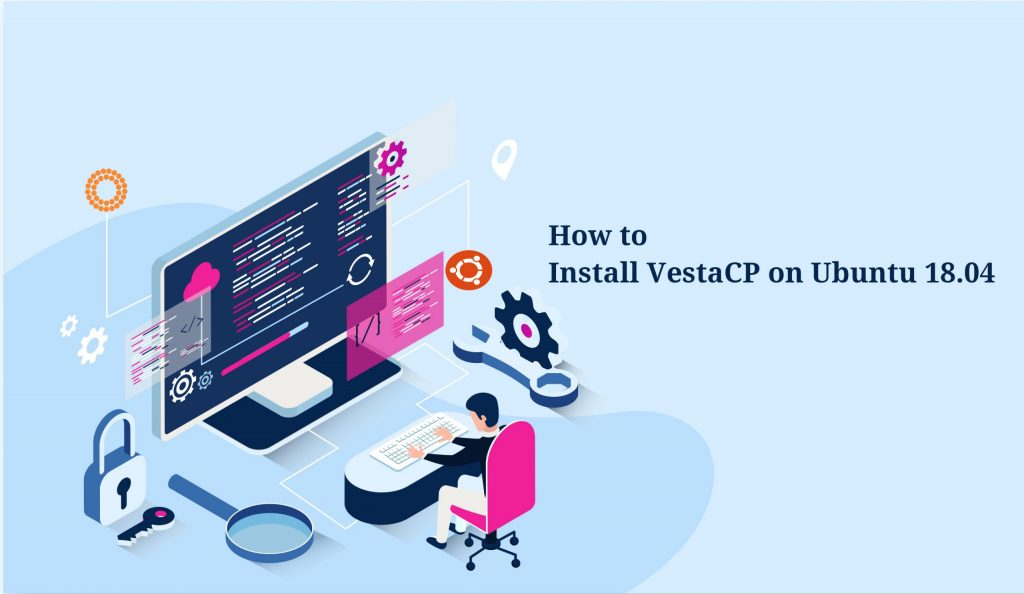
VestaCP is an open-source control panel for Linux servers that have enough features to maintain a small server with one’s own customizations. It’s free and can be deployed not only in Ubuntu but also in Red hat/CentOS (version 5, 6, 7), and Debian versions.
It is simple and powerful with its clean user interface control panel. VestaCP will help you to manage email, DNS, multiple websites, and database functionalities. You can manage it easily as VestaCP offers an interactive, web-based interface for you. Here we can see how to install VestaCP on Ubuntu for that you need to check prerequisites:
Your server should run with Ubuntu OS.
A user with root privileges using sudo.
Steps to Install VestaCP:
1: Upgrade System Packages
Upgrade System Packages
Make sure that you have updated your OS package list, if not you can do this by running the below command:
$ sudo apt-get update $ sudo apt-get upgrade
2. Curl Package Installation:
You would require a new VPS server as it installs the inbuilt services by default, therefore to have a minimal base OS package, you can uninstall MySQL, Apache, etc as per your requirement. You can run the below commands as a root user to uninstall.
# systemctl stop apache2 # systemctl stop mysql # apt-get purge apache* libapache2* mysql-common* mysql-server* mysql-client* # apt autoremove
To install the ‘curl’ package run the command;
# apt-get install curl
3. Installation of VESTACP
Follow the below step to install the Vesta control panel on your Ubuntu server.
Log in as root user to the server using SSH.
Then, run the following command to download the installation script:
# curl -O http://vestacp.com/pub/vst-install.sh
To run the downloaded script, enter the following command:
# bash vst-install.sh
To modify and create the installation script, go to https://vestacp.com/install/ and apply the advanced settings. Install php-fpm, Exim, Nginx, proftpd, Spamassassin, dovecot, iptables, Mysql, and use the file system quote by executing the following installation script.
# bash vst-install.sh --phpfpm yes --nginx yes --apache no --named yes --remi no --vsftpd no --proftpd yes --iptables yes --fail2ban no --quota yes --exim yes --dovecot yes --spamassassin yes --clamav no --mysql yes --postgresql no --hostname <your_domain.com> --email <admin@your-domain.com> --password <admin_password>
Replace “your_domain.com, admin@your domain.com, and admin_password” commands with your domain, admin name, and password. If everything is in order, then you will get an output like this:
Vesta Control Panel
The following software will be installed on your system:
– Nginx Web Server
– PHP-FPM Application Server
– Bind DNS Server
– Exim mail server + Antispam
– Dovecot POP3/IMAP Server
– MySQL Database Server
– ProFTPD FTP Server
– Iptables Firewall
Would you like to continue [y/n]:
Once everything is in order, then click the “Y” button to proceed with the installation. When the VestaCP installation is complete, you will receive an email with the Vesta control panel URL, login, and password, at the specified email address as shown below:
Congratulations, you have just successfully installed Vesta Control Panel.
https://<your_server_IP>:8083
username: admin
password: <your_admin_password>
You may now enter the Vesta control panel by typing the following URL into any browser. To access the VestaCP panel, enter the username and password you have received in the email.
https:<your_server_ip>:8083
https:<your_domain_name>:8083
Once the installation is complete you can add a domain, create new databases, email accounts, FTP accounts, DNS records, and more by logging in as an admin user into the VestaCP panel.
Follow us to get more updates Facebook, Twitter, LinkedIn
Subscribe to get free blog content to your Inbox
-
Previous Post
Check LDAP user authentication
-
Next Post
Backup & Restore from VestaCP




