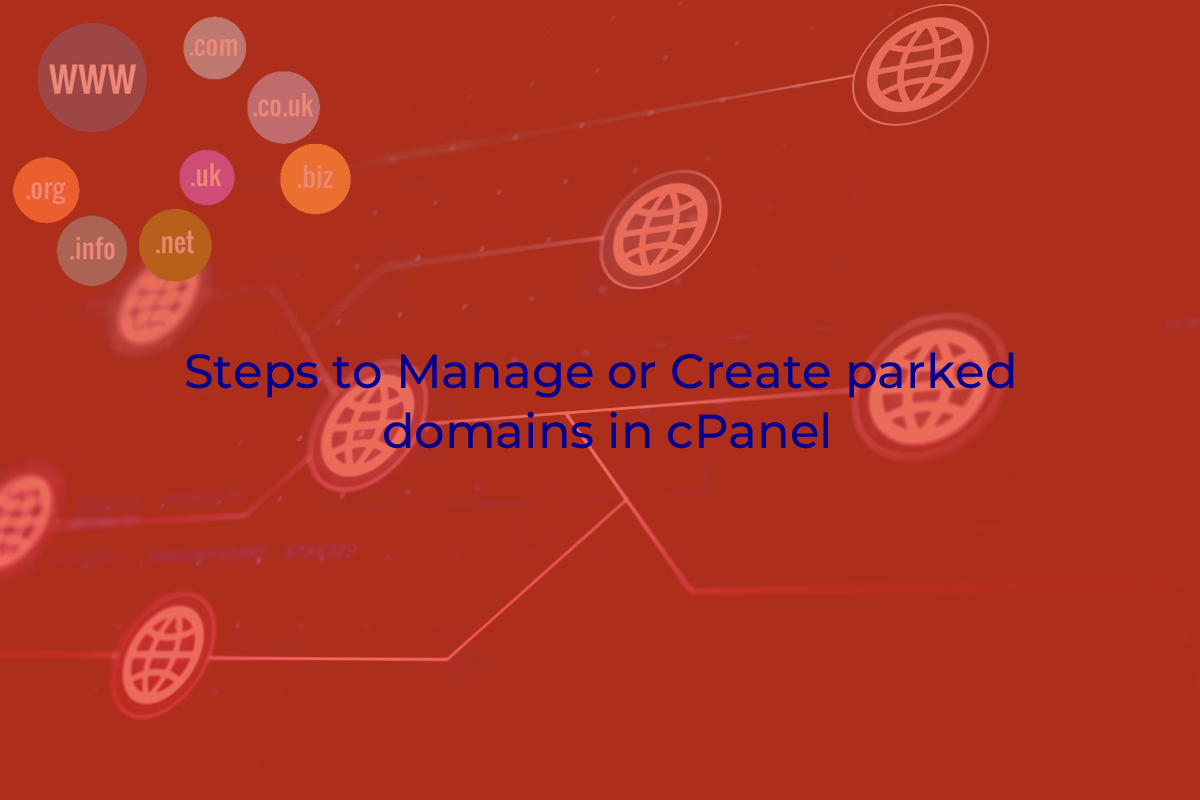
The domains that you own but that do not contain any content is parked domains. You can use parked domains to hold a domain that is for sale or redirect traffic to another domain. You must register a parked domain name before visitors can access it. Now let’s go straight into the steps to Manage or Create parked domains in cPanel.
Create a New Parked Domain (Alias)
- Log into cPanel account
- Click the Parked Domains icon
- Enter the name of the domain that you wish to park in the available text box.
- Click Add Domain
To open the parked domain’s home directory with the File Manager (Home >> Files >> File Manager), click the link under Document Root that corresponds to the parked domain that you would like to view.
Note:
You will see Aliases in place of Parked domain in the Domain section if its an updated version of cPanel. They are same thing, but simply named with a different term.
Enable or disable parked domain redirection
To enable or disable redirection of a parked domain, perform the following steps:
- Click the Manage Redirection link that corresponds to the parked domain that you wish to manage.
- If you wish to redirect the domain, enter the link to which you wish to redirect the parked domain in the available text box.
- Click Save.
To disable the redirect, click Disable Redirection.
Remove parked domains
To remove an existing parked domain, perform the following steps:
- Click the Remove link which corresponds to the parked domain that you would like to remove.
- Click Yes to confirm that you wish to remove the parked domain.
- To keep the parked domain, click No.
Remember:
We strongly suggest that you create a full account backup before you perform any such operations.
Search parked domains
To search through existing parked domains, perform the following steps:
- Enter the search criteria into the Search text box.
- Click Go.
If you need any assistance on this feel free to Contact us and stay tuned for more in the next blog post! Cheers.
Read our exciting blog Post: Convert Addon Domain to Primary cPanel Domain
Previous Post
Convert Addon Domain to Primary cPanel Domain


