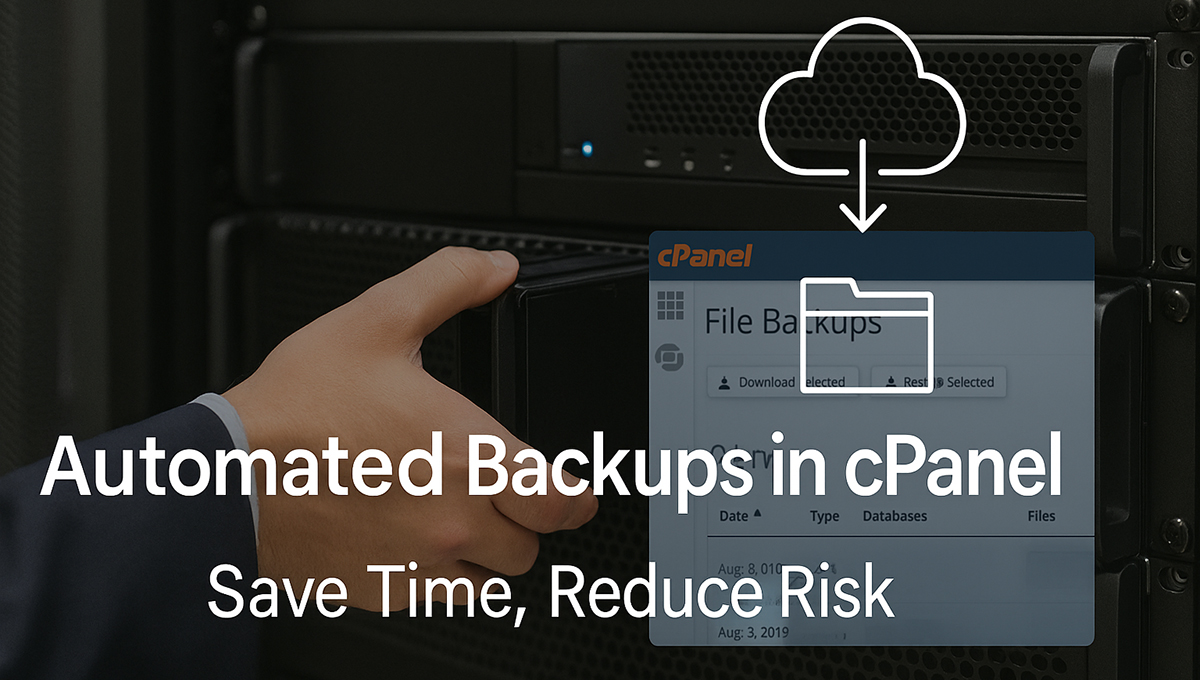 In the dynamic world of web hosting, ensuring data security and availability is crucial. cPanel web hosting is widely used for its simplicity and robust management features, but many users overlook one critical aspect: regular backups. In this blog post, we will discuss why regular backups are essential for cPanel web hosting environments and how to automate them efficiently.
In the dynamic world of web hosting, ensuring data security and availability is crucial. cPanel web hosting is widely used for its simplicity and robust management features, but many users overlook one critical aspect: regular backups. In this blog post, we will discuss why regular backups are essential for cPanel web hosting environments and how to automate them efficiently.
Why Are Backups Crucial in cPanel Web Hosting?
Experiencing data loss in cPanel web hosting can result from various factors, such as cyberattacks, unexpected server failures, human errors, or software glitches. If you don’t have regular backups in place, recovering your website data can become extremely challenging, if not impossible. Implementing a robust backup strategy for cPanel hosting ensures that you can quickly restore your website to a fully functional state, minimizing downtime and loss.
Top Reasons to Backup cPanel Websites Regularly
- Protection Against Cyber Threats: Ransomware and hacking attempts can compromise website data. Consistent backup practices ensure that a clean and intact version of your data is readily available for recovery.
- Accidental Deletion Recovery: Mistakes happen. Whether it’s accidentally deleting files or faulty updates, backups save you from irreversible damage.
- Hardware Failures: Even the most reliable servers can crash. Implementing a comprehensive backup strategy helps minimize the risk of data loss during unexpected events, ensuring quick recovery and continuity.
- Data corruption can result from software changes, such as installing plugins or updating website components. Backups allow restoration to a previously stable and functional system state.
- Compliance and Data Retention: Many regulations mandate data retention. Regular backup practices contribute to compliance with established data protection and security regulations.
Automating Backups in cPanel
Conducting backups manually can consume significant time and increase the risk of operational inaccuracies. Automating the backup process not only saves valuable time but also guarantees consistency and reliability.
Step 1: Accessing Backup Configurations
Using root access, sign in to WHM and go to the Backup section, where you can access the Backup Configuration settings.
Step 2: Enabling Backups
Check the box labeled Enable Backups. This activates the backup system within WHM.
Step 3: Choosing the Backup Type
cPanel allows three backup types:
- Full Backups: Includes all account data, databases, and configurations.
- Incremental backups capture and store only the data that has changed since the most This backup method preserves exclusively the changes made following the most recent backup.
- It retains data modifications that have occurred following the last complete backup.
Choose a type based on your storage capacity and recovery needs. For most websites, incremental backups are optimal due to lower storage requirements.
Step 4: Setting Backup Frequency
Configure the backup schedule-daily, weekly, or monthly. Daily automated backups are strongly recommended for mission-critical websites to ensure data protection.
Step 5: Remote Storage Configuration
To enhance security, store backups on a remote server or cloud storage. WHM supports destinations like Google Drive, AWS S3, and FTP/SFTP servers.
Step 6: Verifying Backups
Regularly check backup logs to ensure the automation process works without errors.
Best Practices for Automated cPanel Backups
- Keep Multiple Backup Copies: Having at least three copies (local, remote, and cloud) helps mitigate risks.
- Encrypt Backups: Protect your data with encryption, especially when storing on remote servers.
- Test Backup Restores: Periodically test restoring data to ensure your backups are not corrupted.
- Automate Reporting: Set up automated alerts to notify you of successful or failed backups.
Troubleshooting Backup Issues
Sometimes, backup processes fail due to insufficient disk space, permission errors, or misconfigurations. Examine your server’s log files to identify the root cause of the problem. In case of frequent failures, consider upgrading your storage or adjusting your backup schedule.
Conclusion
Incorporating regular backups into cPanel server management is fundamental to maintaining operational integrity. Automated backups help mitigate data loss risks and promote seamless business continuity. Establishing a reliable backup framework also enhances trust among clients. Take proactive measures by setting up an automated backup solution today. Enhance your preparedness by implementing an automated backup solution today. For more insights on cPanel management and server optimization, keep following our blog at actsupport.
Optimize Your Hosting Environment with actsupport’s cPanel Management Services
Our certified engineers deliver round-the-clock server monitoring, performance tuning, and security hardening-so your hosting business stays online and profitable.
Stay updated! Follow us on social media! Facebook, Twitter, LinkedIn
Check out our newest blog entry (Fix Cloudflare ERR_SSL_PROTOCOL_ERROR and Strengthen Your Website Security)
Subscribe to get free blog content to your Inbox




