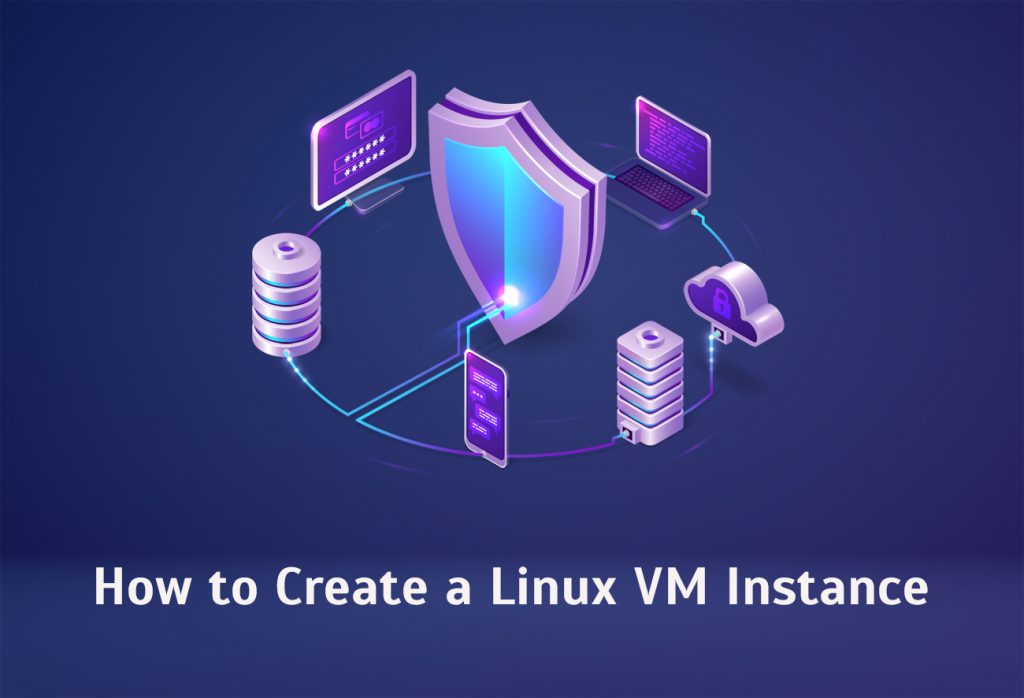
Here you will see how to create Linux virtual machine (VM) instance using the Google Cloud console. Before you begin, create an account in the Google Cloud console to evaluate and see how products perform in real-world scenarios. You will get free credits of $300, where you can run, test, and deploy workloads but only for new customers.
Now let’s get straight into the Google Cloud console and head over to the ‘Create an instance’ page.
In the ‘Boot disk’ section and then click ‘Change’ to start configuring your boot disk.
Next choose ‘Ubuntu’ from the ‘Operating system’ list, from the ‘Public images’ tab.
From the ‘Version’ list you need to choose ‘Ubuntu 20.04 LTS’ and click ‘Select’.
Now select ‘Allow HTTP traffic’ from the ‘Firewall’ section and click ‘Create’.
It will take a short time for the instance to get started and once ready it will be listed on the VM instances page. You could see a green status icon. The Compute Engine will grant the user with the ‘roles/compute.instanceAdmin’ role, to the one who creates the VM and also add that user to the ‘sudo’ group.
2-Steps to Connect to the VM instance:
You can now access the VM instances page.
a) In the Google Cloud console, head over to the ‘VM instances’ page.
b) From the list of VM instances click SSH, to connect.
Before leaving, I would like to say about clean up, where you can avoid incurring charges to your Google Cloud account for the resources we just used.
For that, you need to go to the ‘VM instances’ page and select the instance you created and click ‘Delete’.
Hope this would have helped in creating the Linux VM instance, if you come across any issues or need assistance Get Assistance.
Also read:
How to install Suhosin under different Linux Distributions
Open VPN Server Configuration on Linux
To get more updates you can follow us on Facebook, Twitter, LinkedIn
