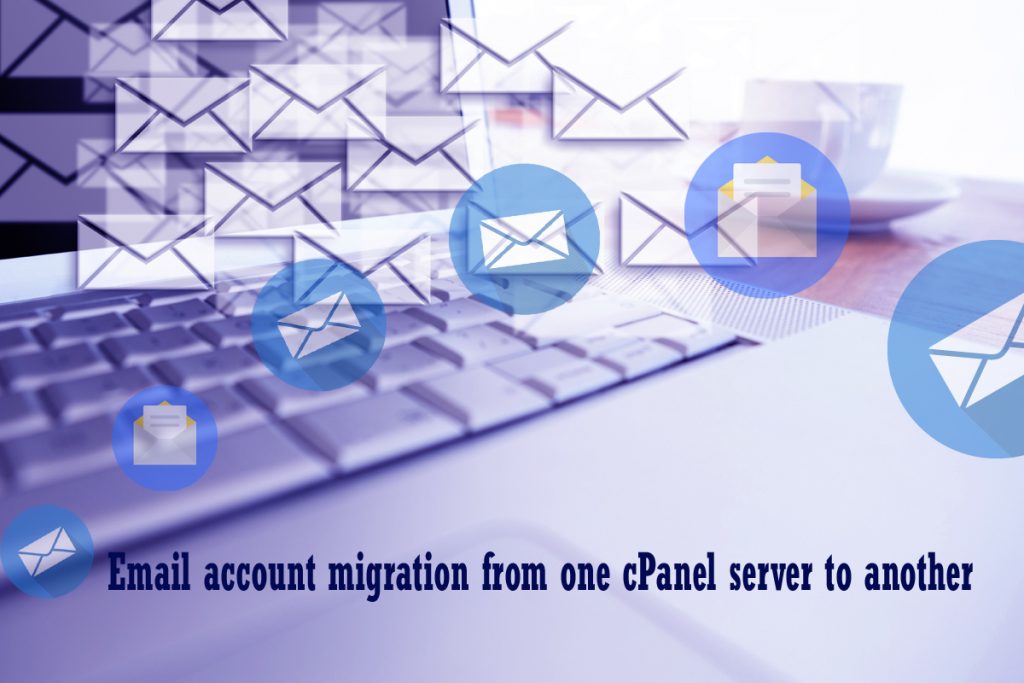
Finding trouble in migrating your email account, from one server to another. We will show you an easy process of transferring your email account. Well, If your hosting cPanel helps you with full backup, then you can simply download a full backup and store it in the new server. If not follow the below procedure:
Creating a new email account on the DESTINATION server
First, Go to cPanel’s new server and click the icon Email Account -> Create. Now create the account with email address and password. If you have a lot of emails, you can Address Importer.
Download emails from SOURCE Server
To download the email, connect the old server account via FTP. Then from the root directory, go to “mail/domain.com” where you can see a number of directories. All the directories are from your email address. Now start to download the required file.
Note: If you have a lot of emails this may take a long while to download.
Move files to DESTINATION server
Now before transferring create a new folder OUTSIDE of public_html and then upload your files. Next, just drag and drop the folders to your “/home/domain/mail” this can take a while. You can check by logging into your destination server via webmail.
Keep a watch on your E-Mail quota on your destination server as you may need to change it if your source mailbox is bigger than the quota setup.
Point DNS records
Once you complete all the above mentioned steps, you need to point your DNS records to your DESTINATION SERVER in order to have mail go there.
Note: It can take up to 24 hours to show the result
Testing
Finally, try sending a test email to the account and see if everything is working fine.
Wrapping up:
You need to have some patience as it would take some time to make the effect. If you find any difficulty in transferring your mails you can Contact Us and we can help you in cpanel transfer email accounts to new server.
Also check Troubleshooting ESXi hosts
Check our latest updates on Facebook, Twitter, LinkedIn
Subscribe to get free blog content to your Inbox
-
Previous Post
Troubleshoot VPN connection issues




