No products in the cart.
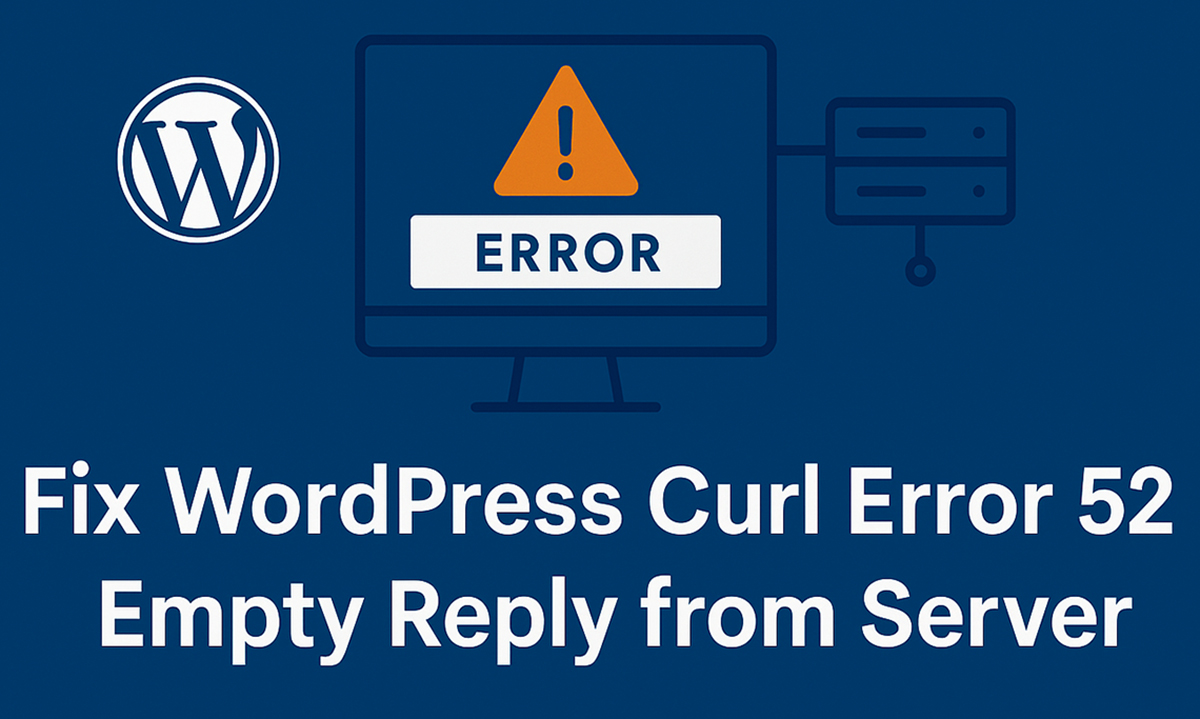 In WordPress, the message “curl error 52: empty reply from server” typically reflects a critical failure in establishing a proper response from the server. This issue can stall external API calls, break plugin functionalities, and disrupt core operations. It’s not just an inconvenience-it’s a breakdown in the request-response cycle that WordPress relies on.
In WordPress, the message “curl error 52: empty reply from server” typically reflects a critical failure in establishing a proper response from the server. This issue can stall external API calls, break plugin functionalities, and disrupt core operations. It’s not just an inconvenience-it’s a breakdown in the request-response cycle that WordPress relies on.
Why WordPress Curl Error 52 Is So Frustrating
The error affects mission-critical functions like plugin updates, data synchronization, and third-party service integrations. For sites using REST APIs or payment gateways, it can mean lost transactions or broken user experiences. Resolving it quickly is essential.
Curl Error 52 and Broken WordPress Connections
Curl Error 52 typically appears when an HTTP request is sent but no response is returned-not even headers. This halts all subsequent processing and leads to incomplete or failed operations within WordPress.
What Is Curl in WordPress?
Curl is a data transfer tool used by WordPress under the hood for HTTP communication. It allows WordPress to send requests to and receive responses from external resources such as APIs, plugin repositories, or remote servers.
The Role of Curl in Handling Remote Server Requests
Curl initiates HTTP(S) calls that fetch remote content, send form data, or request JSON from APIs. WordPress performs external HTTP requests using cURL, as implemented within the wp_remote_get() and wp_remote_post() functions.
Why WordPress Relies Heavily on Curl for Performance
Curl supports multiple protocols, provides extensive error handling, and is compatible with most server environments. It allows for fine-tuned HTTP request management, which makes it indispensable for WordPress operations.
Breaking Down Curl Error 52: Empty Reply from Server
An “empty reply from server” means the destination server failed to return any HTTP response-no headers, no status code, no body. It reflects problems such as a TLS handshake failure, request timeout, or an upstream server error.
What This Error Message Actually Means
When Curl logs error 52, it means the response socket closed without data transmission. Causes can vary, from network-level blocks like firewalls to the server unexpectedly terminating the request.
Curl Error 52 and Broken HTTP Requests
Any module that depends on outbound HTTP connections-plugin update checks, cron jobs, license validations, third-party integrations-can fail silently or with degraded performance.
Common Causes of Curl Error 52 in WordPress
When the Server Fails to Respond
The destination server may crash or terminate connections abruptly due to overload, configuration errors, or security rules.
Hosting Misconfigs That Cause Curl Error
Incorrect NGINX fastcgi_read_timeout or Apache Timeout settings can lead to premature connection closures. Lack of mod_rewrite or missing proxy_* directives can also contribute.
Firewall and Security Plugins That Interfere with Curl
Security tools like Wordfence or WAFs can restrict outbound requests that trigger threat detection rules. These blocks often don’t return full HTTP responses, triggering Curl error 52.
Outdated SSL Certificates or Curl Libraries
Curl may abort the handshake if it cannot validate SSL certificates. This happens frequently with expired certs or old Curl versions that lack modern TLS support.
How to Identify Curl Error 52 in WordPress Logs
Where to Find Error Logs and What to Look For
Access error_log files from cPanel > File Manager or via SSH under /var/log/apache2/ or /usr/local/apache/logs/. Review the logs for indicators like “Curl Error 52” or “empty reply from server”.
Using Debug Mode and Developer Tools to Spot the Issue
To start logging debug information in WordPress, edit wp-config.php and include define(‘WP_DEBUG’, true); along with define(‘WP_DEBUG_LOG’, true);. Use tools like cURL CLI (curl -v) or Postman to replicate and inspect the request behavior.
Server Configuration Fixes for Curl Error 52
Tuning Apache or NGINX Settings for Better Curl Responses
In NGINX, increase proxy_read_timeout, fastcgi_send_timeout, and client_body_timeout. To fine-tune Apache behavior, update the Timeout, KeepAlive, and ProxyTimeout configurations in the httpd.conf file.
Timeouts, Buffer Sizes, and Other Server-Side Parameters to Adjust
Modify client_body_buffer_size, send_timeout, and proxy_buffers in NGINX. On Apache, verify LimitRequestBody and MaxRequestWorkers aren’t throttling server responses.
Fixing Curl Error 52 from the WordPress Side
Deactivating Plugins That Could Be Causing the Issue
Access your site via FTP or File Manager, then rename the plugins directory to disable all plugins simultaneously. Restore one-by-one to identify conflicts.
Switching to a Default Theme to Rule Out Theme Conflicts
Change the active theme to twentytwentyfour via the WordPress dashboard or directly in the database (wp_options > template and stylesheet values).
Testing with a Fresh WordPress Installation
Set up a staging site through automation tools like Softaculous or command-line utilities like WP-CLI. Create an identical setup of the current plugins and themes to analyze differences and pinpoint compatibility issues.
Checking and Updating Curl and PHP Versions
How Incompatible Versions Cause Communication Failures
PHP versions earlier than 7.4 often come with cURL libraries that do not support Server Name Indication (SNI) or TLS 1.2, which are now critical for establishing secure API connections.
Upgrading cURL and PHP: A Step-by-Step Guide for Your Hosting Setup
Use the “Select PHP Version” feature in cPanel to upgrade your site’s PHP to the newest stable version. Use phpinfo() to verify Curl version. If necessary, contact hosting support to rebuild Curl with updated OpenSSL.
SSL Troubleshooting for Curl Error 52
How SSL Misconfigurations Lead to Empty Replies
Misconfigured SSL chains, missing intermediate certificates, or unsupported cipher suites can cause Curl to receive no data post-handshake.
Fixing SSL Issues with Correct Reinstallation
Execute openssl s_client -connect yourdomain.com:443 to analyze and confirm the full SSL certificate hierarchy. Reinstall via hosting panel ensuring CA bundle inclusion.
Contacting Your Web Host for Deeper Insights
Key Questions to Ask Your Hosting Provider
Request details on firewall rules, cURL system logs, or upstream service behavior. Verify if outbound HTTP requests are being blocked by ModSecurity or CSF.
How a Support Ticket Can Speed Up the Resolution
Attach diagnostic logs, list plugins/themes involved, and include server error timestamps. In the event of an SLA breach, ensure the ticket is escalated promptly.
Preventing Curl Error 52 from Happening Again
Best Practices for Server Maintenance and Monitoring
Implement health checks using tools like UptimeRobot, configure fail2ban, and schedule regular updates via WP-CLI or cron.
How to Keep WordPress, Plugins, and Servers Curl-Ready
Run weekly vulnerability scans, monitor SSL status, use dependency managers like Composer, and audit Curl usage in custom code.
Minimize Downtime and Maximize Performance
Trust actsupport for expert application maintenance and support services
Conclusion
Fix It Once, Avoid It Forever: Taking Proactive Control
Combating Curl Error 52 requires a multi-pronged approach involving diagnostics, system updates, and proactive server tuning. Once resolved, it significantly boosts site reliability.
Keeping Your WordPress Site Stable, Secure, and Error-Free
Consistent patching, strict plugin vetting, and optimized server configs create a future-proof WordPress setup where Curl errors are a thing of the past.Stay updated! Follow us on social media! Facebook, Twitter, LinkedIn
Check out our newest blog entry (Blockchain Built for Scale and Security)
Subscribe to get free blog content to your Inbox




