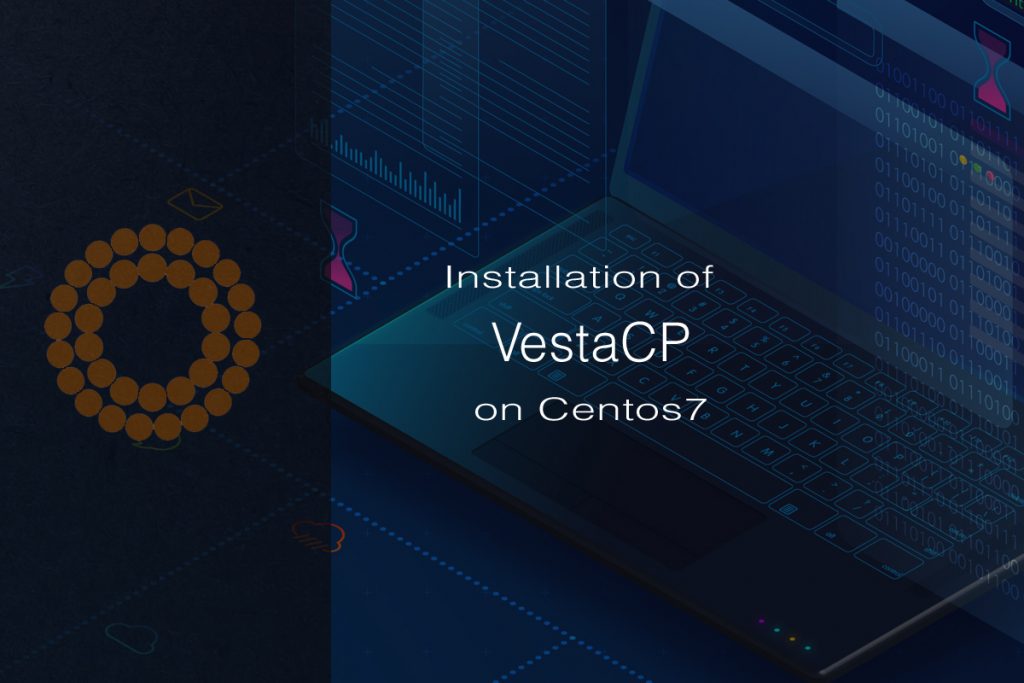
Introduction
The VestaCP (Vesta Control Panel) is an open-source control panel with features such as website, email, database, and DNS. Here you install the control panel on the CentOS server and change the admin interface port.
Requirements:
To complete this installation the following resources are needed:
- Centos Server
- Domain name that was pointing to your server.
- Hostname (we will use vesta.actsupport.com)
- Two A records which point to your (server ns1.domain.com and ns2.domain.com)
Install VestaCP centos 7 :
Initial setup as the root user. After signing in, download the installation script and place it in your server here we use /usr/local/ directory
cd /usr/local/ curl -O http://vestacp.com/pub/vst-install.sh
This script is a package to the installation script of VestaCP. After the installation change the admin interface port for security purpose, here we use port 9000
vi /usr/local/vesta/nginx/conf/nginx.conf
Actual Configuration
# Vhost
server {
listen 8083; Change it like below:
# Vhost
server {
listen 9000; Save the file and restart the service
/etc/init.d/vesta restart
Make the Executable Script:
chmod +x install-vesta-do.sh
Then, execute the VestaCP-install script. We’ll use the force alternative, because otherwise on some machines the installer can complain about an existing admin group:
chmod +x install-vesta-do.sh
Interactively, the script will take some time to complete the install. The URL for your admin interface and the admin login information will be printed out as well:
Output:
Greetings, you just set up Vesta Control Panel successfully
https://vesta.actsupport.com:8083 username: admin password: a-random-password
The final line of the system performance will be
Configuring port 9000 to serve as admin port
You need to check all port references 8083 to port 9000 before trying to sign in. The URL is https:/vesta.actsupport.com:9000. Now VestaCP is up and running on your server.
I hope it was helpful. Share it with your friends, who might also be interested in installing VestaCP. For assistance Contact US.
You can also check: Monitor VMware ESXi Host Using LibreNMS
To get the latest updates follow us on Facebook, Twitter, LinkedIn
