No products in the cart.
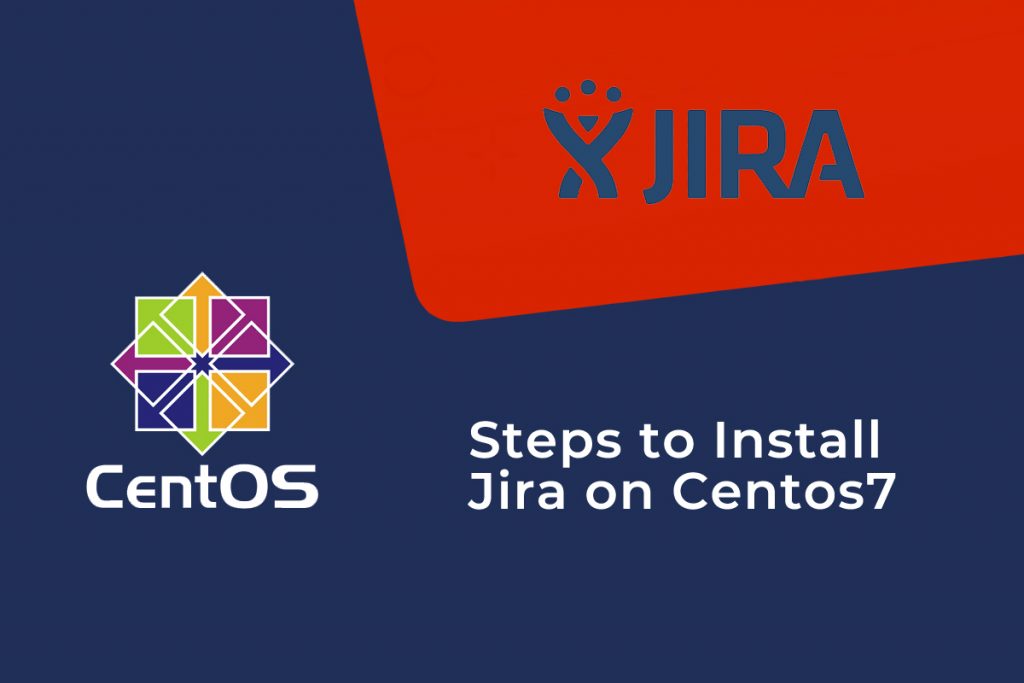
The bug-tracking tool Jira will track issues and bugs related to your software and Mobile apps. It is developed by an Australian Company Atlassian. You can manage your project easily, as Jira dashboard consists of many useful functions and features which make handling of the issue easily.
Now let’s see how to install and configure latest version of Jira on centos7.
Steps to Install & Configure:
Install JIRA on Centos7
To establish Jira, you must require JAVA software package. So, First you need to check the Java package and its version by “JAVA – version” Command.
# yum install java-1.8.0-openjdk java-1.8.0-openjdk-devel # java -version openjdk version "1.8.0_212"
Let’s Install MySQL Database
Install and configure MySQL to start on system boot & set password.
# wget https://dev.mysql.com/get/mysql57-community-release-el7-11.noarch.rpm # rpm -ivh mysql57-community-release-el7-11.noarch.rpm # yum install mysql-server # systemctl start mysqld # systemctl status mysqld # grep 'temporary password' /var/log/mysqld.log ## to get default password ## # mysql_secure_installation ## use default password and change new password ##
Note: You have to set a strong password with uppercase, lowercase letters, numbers and special characters etc.
Now create MySQL Database and user for Jira with following commands.
# mysql -u root -p CREATE DATABASE jiradb CHARACTER SET utf8 COLLATE utf8_bin; grant all privileges on jiradb.* to 'jira'@'%' identified by 'password'; flush privileges;
You should maintain a strong password otherwise you will get below error:
ERROR 1819 (HY000): This shows that your password does not satisfy the current policy requirements
For a simple password use below command in mysql prompt
SET GLOBAL validate_password_policy=LOW;
Now it allows to keep simple password.
Next exit from MySQL and then restart MySQL service as shown below
# systemctl restart mysqld
Installation of JIRA
To install Jira on centos7. Download the latest version of JIRA installer from: https://www.atlassian.com/software/jira/download
# cd /opt # wget https://www.atlassian.com/software/jira/downloads/binary/atlassian-jira-software-8.6.0.zip
Then, Execute the .zip file and install JIRA.
# unzip atlassian-jira-software-8.2.0.zip # mv atlassian-jira-software-8.2.0-standalone atlasian # mkdir /opt/jira/ # mkdir /opt/jira/home # vi /opt/atlassian/atlassian-jira/WEB-INF/classes/jira-application.properties ### set jira.home as jira.home = /opt/jira/home ### # cd /opt/atlassian/bin # ./startup.sh
Once after completing the Jira Installation. You can now access Jira as
http://ip_address:<port>
To Copy the MySQL JDBC Driver:
Download jdbc drivers from http://dev.mysql.com/downloads/connector/j/
You can either download .tar.gz or .zip file and copy the MySQL JDBC driver to application server file as shown:
# cd mysql-connector-java-5.1.47 # mv mysql-connector-java-5.1.47.jar /opt/atlassian/lib/
To Restart Jira service:
# cd /opt/atlassian/bin/ # ./stop-jira.sh # ./start-jira.sh
Hope it helps. If you need any assistance Contact Us
Read our existing blog post : Steps to install PhantomJS On CentOS7
Follow us on Facebook & Twitter for more updates.
Subscribe to get free blog content to your Inbox
Previous Post
Steps to install PhantomJS On CentOS7




