No products in the cart.
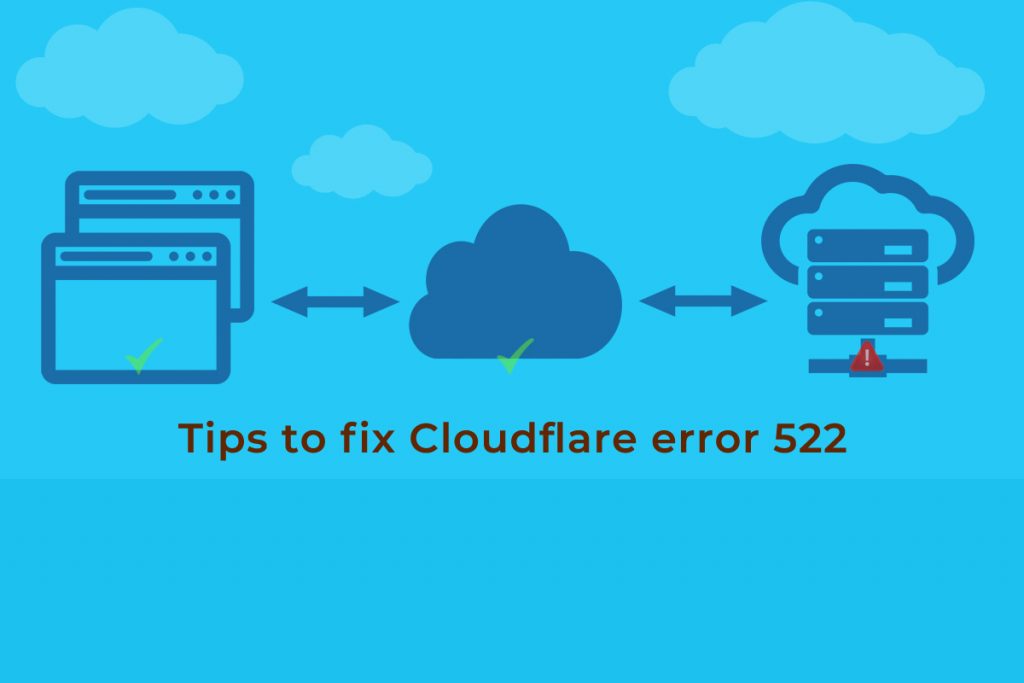
Looking for a solution to fix your Cloudflare error 522, then here is the fix. When you try to access a website that uses Cloudflare, you might come across 522 error, which shows “ERR_CONNECTION_TIMED_OUT”. This happens when Cloudflare times out contacting the parent web server.
The Code 522 stands for ‘Connection timed out’, and occurs when there is a high usage of Cloudflare, but the major cause of error 522 can be due to:
- Overloading of the Parent/Origin Server may Take Place
- Firewall Block
- Problems in Routing
- Incorrect IP Address in the DNS Settings
Quick Tips:
Ensure that you are blocking Cloudflare IPs in .htaccess, iptables, or your firewall
Ensure all our IPs are whitelisted, If not you can see 522 errors in certain locations
Solution to fix Cloudfare Error Code 522
- Disable interfering Plug-ins
Sometime, specific plug-ins that create a variety of queries more than the required and an increase in the corresponding database will generate a high load on the server.
To get rid of this problem, you need to install the Plug-in performance profiler and it helps to detect which plugins are mischievous with the overloaded queries in the database. Once the issues are identified successfully, you can uninstall the interfering plugins and check if the problem is fixed.
- Enable Cache Plug-in
The cache is that part of the memory that stores the data from the website you visit frequently. Therefore you can reduce the server load by decreasing the queries to the corresponding database. You can easily improve the connection speed of the server with the help of the cache plugin. Use the WP Super Cache plugin on a shared hosting service.
- Manage Configurations
By managing, the configuration setting of the server can cause this error 522 to disappear but this is a lengthy task. First, you need to remove the domain on Cloudflare, then install the cPanel again and add the domain name. This kind of process will help to remove the bug.
- Image optimization
The process of compressing the image size for better optimization will help to reduce the server load and decrease bandwidth consumption. Consequently, it will increase website speed.
- Contact Hosting Provider
You can check with your hosting provider to identify any blocking attributes to Cloudflare systems. Contacting your hosting provider would ensure that your server does not block any of the Cloudflare’s IP’s.
- Implement Lazy load plug-ins
You can reduce the usage of image bandwidth to an extent with the help of these plug-ins and thereby enhance the performance on a large scale.
Wrapping up:
Make sure your website responds to Cloudflare queries within 60s by compressing your image, activate the ‘keepalive’ message, and optimize your database. Thereby you can reduce your bandwidth consumption.
If you need further assistance, please do not hesitate to contact us
Check our previous post: Filtering web-traffic to specific Countries
Follow us for more updates on Facebook, Twitter, LinkedIn
Subscribe to get free blog content to your Inbox
Previous Post
Filtering web-traffic to specific Countries
Next Post
Troubleshoot VPN connection issues




